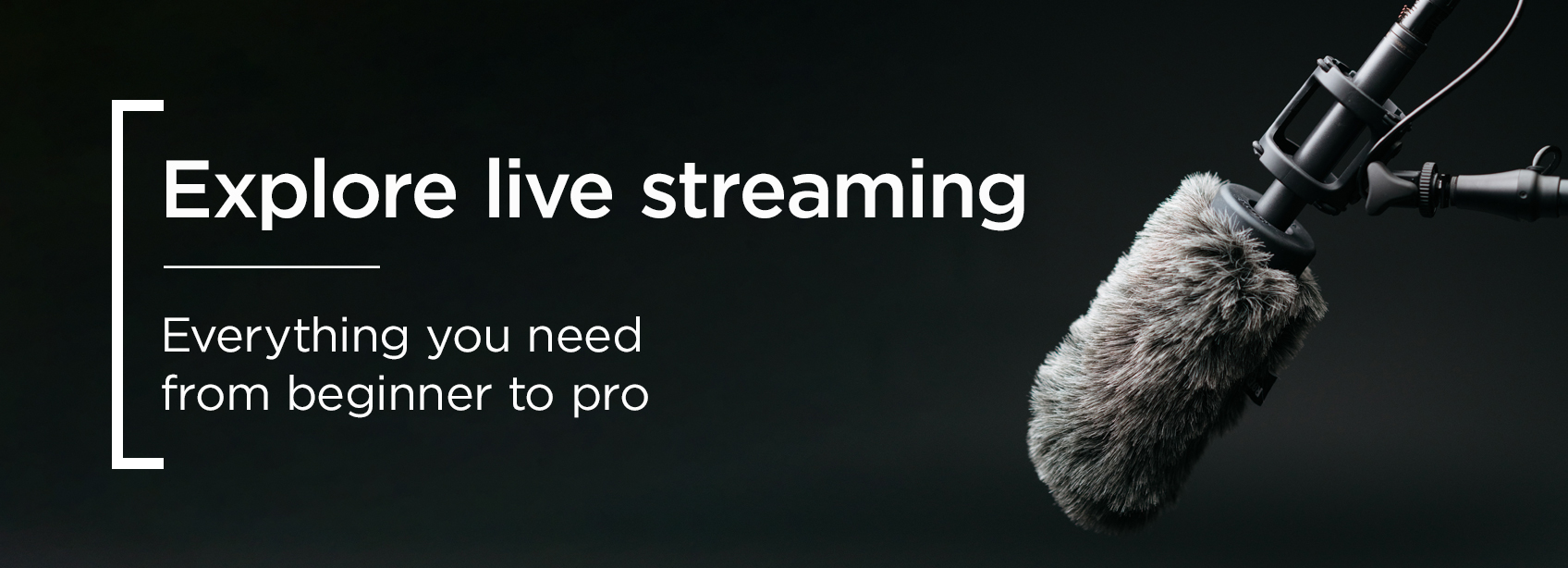
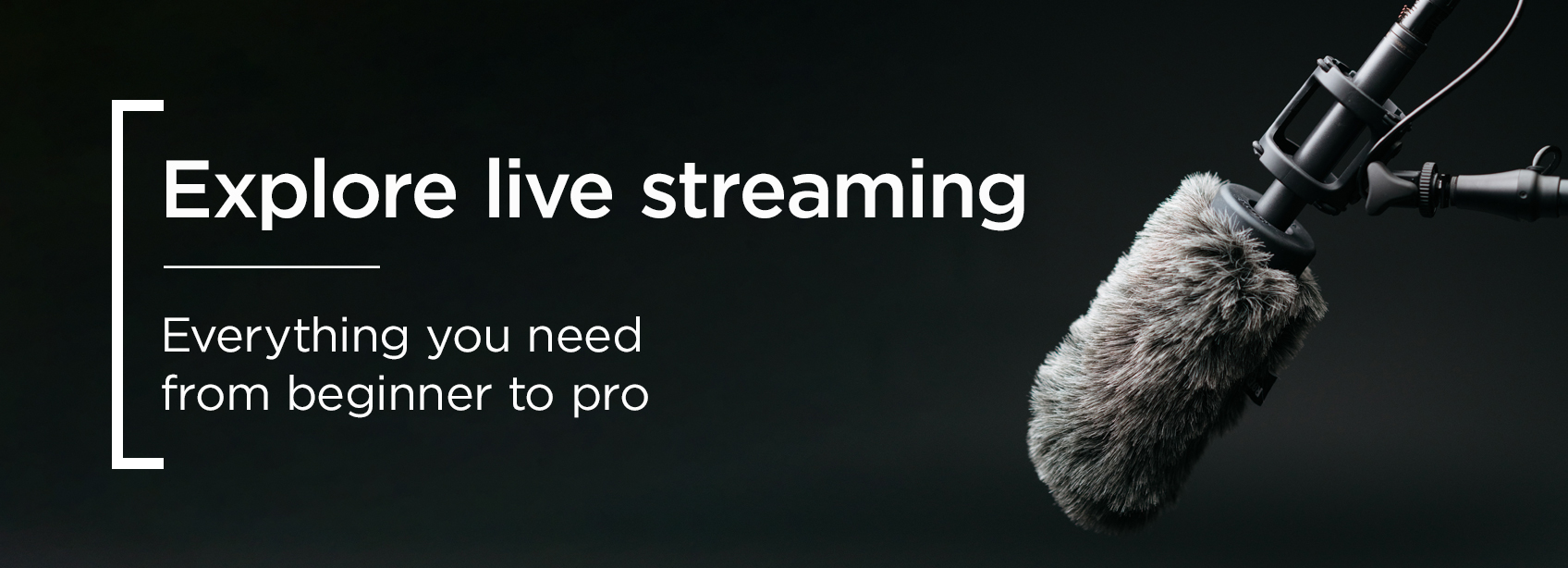
With the multitude of options available, you might find yourself asking what solution is best for you. Here at Wex Photo Video, we understand it can be a little overwhelming. We’ve put together some guides and product suggestions below; here you’ll find advice around the basics of going live, alongside ways to enhance your stream. All you need to get started is a camera, lens and microphone. And, if you have any more questions, you can always drop us a line here or contact our award-winning customer service team here. We also prepared helpful FAQs here.
Compare items Select up to 4 products to compare
{{item.ProductName | limitTo: 50}}
{{item.CulturedPriceValue}}Please select at least two products to compare
Compare items Remove AllLive Streaming
Getting Started
A beginners guide to live streaming with OBS
A beginners guide to live streaming with OBS
George runs through how to use software OBS and his basic webcam to create a live stream. Watch this video to get to grips with the user interface of OBS, and learn how to create a stream including a webcam, screen mirrors and image overlays.
Tip Bookmark this page and come back to it as you progress from beginner to live streaming pro!
Building a Home Streaming Studio | Getting started
Building a Home Streaming Studio | Getting started
In this video, Shawn runs us through what you may need to know when looking to assemble your own home streaming studio!
Online Masterclass | Improving your Home Setup
Online Masterclass | Improving your Home Setup
Join Fujifilm expert Carl Hare for this free online masterclass on improving your home setup for interviews, meetings and WFH.
Your First Live Streaming Equipment
The most basic setup should consist of a microphone and a camera. If you already own one with an HDMI output, you can use the Atomos Connect to output 4K 30p video from your camera at HD 1080 60p (a format widely used by live streaming platforms such as YouTube or Twitch) for capture from your laptop or desktop computer. If you want to purchase a camera, a great start for live streaming would be the Mevo Start Professional Streaming Camera or the Zoom q2n 4K Recorder, which has a built-in microphone. You can also simply use your webcam; however, if you would like to improve the quality of your live streams either investing in a live streaming camera as listed above or converting footage from your already owned camera is recommended. Below we also list some of the microphone options which consist of either a clip-on mic or more podcast-style microphones. Lighting would also help you stand out with a more polished on-camera presence. You can check out some of our suggestions in the Upgrade section. We also included a versatile LED light from Aputure in our Basic Setup Suggestion; however, if you're tight on budget you can skin the light! With the Zoom q2n 4K Recorder, you could also skip the mic.
Tip If you already own a digital camera with an HDMI output, you can use the Atomos Connect to output 4K 30p video from your camera at HD 1080 60p for capture from your computer.
Mevo Start | Streaming made simple | Review
Mevo Start | Streaming made simple | Review
George tells us all about the Mevo Start, a streaming camera you operate with your smartphone. With NDI capabilities which enable it to run through a PC, or the ability to stream out and about with only your smartphone needed, the Mevo Start is one of the easiest streaming cameras to use. George shows us around the app, highlights key features, and gives his verdict on who this camera may be suitable for.
Tip Using a microphone can enhance your live stream! You'll sound clearer and more professional to your audience, making their streaming experience more enjoyable. A lot of people engage with live streams as podcasts whilst busy with other activities, so it is important that your audio is as good as your video.
Upgrade your Setup
In this section we list our suggestions for upgrading your live streaming setup. This includes more lighting options, tripods to support your camera, microphones as well as switchers. Switchers, such as the Loupedeck Live or the Blackmagic ATEM Mini, are a great tool for live editing during the stream. They allow you to switch between different cameras and camera angles, adding sound effects as well as video effects. They are a great investment if you're thinking of live streaming professionally or simply have the extra money to upgrade your kit for fun/learning. Whatever your audience size, or if you just getting started, these tools will make live streaming easier and make a noticeable difference in quality.
Loupedeck Live | Control deck for Live Streaming and Creative Apps
Loupedeck Live | Control deck for Live Streaming and Creative Apps
In this video, Shawn introduces the Loupedeck Live. He opens the video with a quick unboxing and then shows how to get the Loupedeck Live up and running so you can get started with it!
Online Streaming Gear | Blackmagic ATEM Mini
Online Streaming Gear | Blackmagic ATEM Mini
With Live Online Streaming becoming increasingly popular over the coming years, Shawn gives us a look at the Blackmagic ATEM Mini.
Tip Switchers can make your life as a streamer much easier! They allow you to edit during the live stream.
Pre-Loved
Range
Looking to save on your equipment?
Explore our range of computing second-hand, used, and open-box products »
Looking to save on your equipment?
Explore our range of computing second-hand, used, and open-box products »
Pre-Loved
Range
Looking to save on your equipment?
Explore our range of computing second-hand, used, and open-box products »
Tip LED lighting will help enhance your video! With it, you can create a signature look and control the mood of your live stream.
View our full range of continuous lighting equipment »
Pro Live Streaming Equipment
For professional live streamers, who work solo or in a team with multiple cameras, we have compiled a selection of high-end equipment for a more streamlined, smoother work process. We offer a variety of streaming and live production switchers, streaming birdges as well as PTZ cameras arranged into money-saving bundles for multi-camera productions.
View our full range of studio production equipment »
YoloBox | Portable live streaming system | What you need to know
YoloBox | Portable live streaming system | What you need to know
The YoloBox live streaming monitor is a system by YoloLiv, designed for live streaming from any location with a way of connecting to the internet. This can be through wifi, hotspotting from a mobile device or direct ethernet connection. The YoloBox is able to connect with your online streaming accounts across various platforms and then stream directly to them. Not only that, but the YoloBox also offers four separate video channels which you can designate to camera feeds, previewing of computer monitors and pre-recorded video content. With its simple-to-use touchscreen interface you can then cut between each of your video feeds, producing high quality, professional, live content to your audience.
View our full range of sound and audio products »
Frequently asked questions
- What do you need from FB/YT/etc.?
-
This refers to the tools needed to stream such as a stream key (required to identify which stream you are pulling through), RTMP URL (ensures a smoother stream and helps to pull through audio and video. Also allows for messages from the audience to be pulled into the video), streaming URL (the URL where the audience watch such as YouTube links).
- How to set up a camera and connect it to your laptop?
-
This can vary between camera manufacturers, but an all-round easy solution is here. It’s then as simple as plugging it in and following the instructions: https://www.wexphotovideo.com/atomos-connect-1752104/
- Is there an easier way to stream?
-
Yes. For £120 a year, you can purchase the pro Zoom account which will do all of the work for you, and allows you to avoid other streaming software. You can still use your camera and mic setup. It’s incredibly simple and intuitive and can be purchased here: https://zoom.us/pricing. Alternatively, you can also use OBS Studio (Open Broadcaster Software) which is a free open-source cross-platform streaming and recording program. Most streamers use it.
- My video is not working!
-
You need to change the source in whatever software you are using and ensure you have the camera switched on. The majority of the time, the software will auto switch to your webcam. You can change this by selecting video settings and ‘switching cameras’.
- My stream is still not working!
-
Check your internet connection. You need a minimum upload speed of around 3-6 Mbps to stream without connection issues. You can check your connection here: https://www.speedtest.net/

