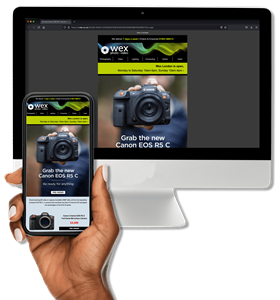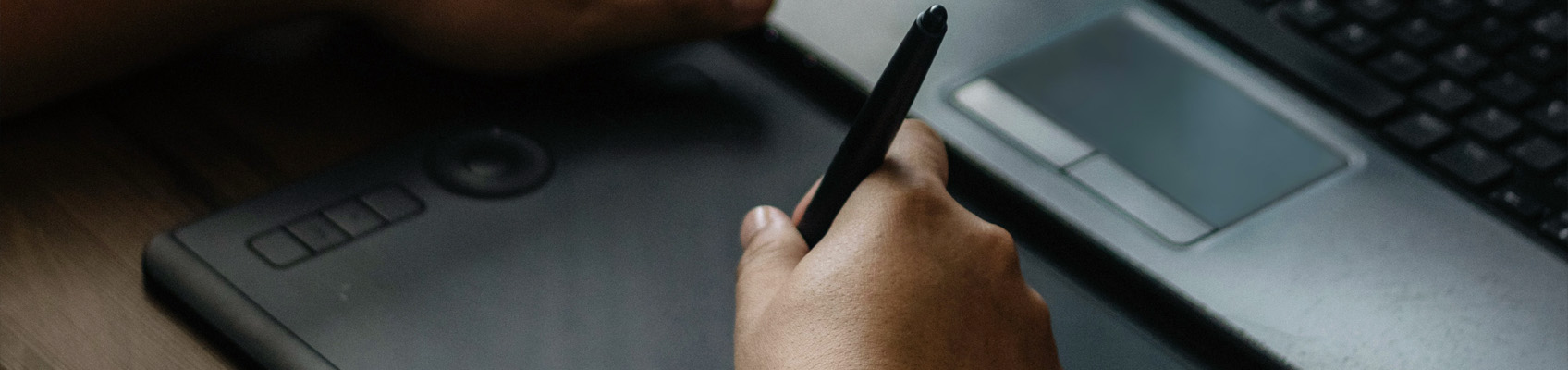
The best graphics tablets are a perfect way to make the process of photo editing more tactile and enjoyable, getting some time away from your PC or Mac screen. Professional illustrators and retouchers make frequent use of drawing tablets to help them in their work, and the best ones can even simulate different types of paper to provide a truly intuitive experience. With pressure-sensitive styluses and customisable hotkeys, a good tablet can truly speed up your editing workflow.
When we talk about graphics tablets for photo editing, we’re dealing with two distinct categories — graphics tablets and pen displays. The difference between them is fairly straightforward.
Graphics tablets: These are straightforward drawing surfaces with no screens, meaning they need to be hooked up to some form of external display to allow you to see what you’re doing. This means that you have to get used to drawing in one place and seeing the results in another, which feels odd at first, but is easy to get used to. Graphics tablets tend to be affordable and last well.
Pen displays: These fundamentally work the same way as graphics tablets — you draw on the tablet’s surface to make a line. However, the big difference is that a pen display has its own integrated screen, which you can draw on directly. It makes for a more immediately intuitive experience — and the displays will be calibrated to deliver top-tier fidelity and colour accuracy. While most pen displays will need to be plugged into your computer, some are built with their own processors and operating systems, allowing them to be used completely independently.
We stock several major brands including Wacom, XP-Pen and Adesso, and a range of accessories to help enhance your experience. Finally, make sure to scroll to the bottom of the page for answers to a few common questions about graphics tablets — but otherwise, let’s dive straight in!
Our top picks
Xencelabs Pen Tablet Medium Bundle
Designed with input from industry-leading artists, you can achieve a seamless workflow with the Xencelabs Pen Tablet Medium Bundle. The ergonomic design and easy-to-use interface include three nested buttons for accessing settings and an active surface with a pen-to-paper texture, ensuring efficiency and comfort. The bundle contains a Quick Keys remote, two digital pens, and various accessories.
£290.00 View
Pros:
- Lightweight and comfortable to use
- Brilliant drawing feel
- Bundle comes with handy accessories
Cons:
- No stand included
Something of an upstart in the graphics tablet world, Xencelabs was founded in 2019 by a collective of digital drawing enthusiasts who wanted to make the best tablets around, at affordable prices. The Xencelabs Pen Tablet is a brilliant option — available in Small and Medium sizes, it is designed with superb ergonomics that make it truly intuitive to use.
The tablet is comfortable to draw on for long periods, with a curved front edge that provides a natural resting point for the hand, and the drawing surface itself is made with just the right amount of “bite” — a common graphics tablet term that denotes the level of resistance the surface provides to the stylus, recreating the feel of paper. If your budget stretches, it’s worth opting for the Xencelabs Pen Tablet Medium Bundle, which packs in handy accessories like the Quick Keys OLED remote, which has its own display.
Wacom Intuos Pro Medium
Designed to utilise the innovative Wacom Pro Pen 2, the medium Wacom Intuos Pro is built with high-quality materials and has a slim, sleek design that perfectly complements your Mac or Windows PC. It features customisable ExpressKeys™ and Touch Ring, multi-touch gesture capability, and the ability to switch Texture Sheets (sold separately) to simulate different drawing papers.
£319.00 View
Pros:
- Excellent value
- Range of size options
- Customisable ExpressKeys
Cons:
- More expensive than Xencelabs option
The Wacom Intuos Pro tablets are perfect for photographers and those working with programs like Photoshop or InDesign. The Intuos Pro is designed to work with Wacom’s Pen Pro 2, and it has an impressive 8,192 levels of pressure sensitivity – so you can be extremely precise with how much pressure you want to exert. This means it’s possible (and even easy) to make minuscule adjustments and get your images looking exactly the way you want them.
The tablet features customisable ExpressKeys, which you can configure to control the functions you use most, and a Touch Ring for intuitive control – though of course you can always navigate via the screen itself. It’s sleek and portable, built with black anodised aluminium and fibreglass composite resin, and it packs a lot of technology into a body that’s only 8mm thick! Impressive stuff to be sure. The Intuos Pro model is available in small, medium and large sizes.
XP-Pen DECO 03 Graphics Tablet
The XP-Pen DECO 03 Graphics Tablet is a device that is packed with features and functions that make the transition from paper to digital media easy, quick and most of all, fun! The tablet has an ultra-thin and ergonomic design that allows for use with both right and left-handed users. A large 24 x 14cm working area is complemented by a multi-function dial and 6 express keys that can be customised to help enhance your workflow, giving you quick access to all your preferred settings. Finally, the tablet includes a highly accurate and versatile passive pen that features 8192-levels of sensitivity that will give you the feel and touch of a pen or pencil, ultimately improving any digital work that you create with this tablet and pen combination.
£99.00 View
Pros:
- Ultra-affordable
- Multi-function dial and ExpressKeys
- Decent drawing area size
Cons:
- Less robust build quality than other models
If you’re on an ultra-tight budget, the XP-Pen DECO 03 is definitely worth considering. It’s a graphics tablet that comes at a sub-£100 price, but still delivers all the features you need for photo editing and digital art. It comes with a stylus that boasts 8,192 levels of pressure sensitivity — the current industry standard — and is also comfortable to hold for long periods.
The working area measures 24 by 14cm, which is a good amount of space for a tablet at this price. It’s ultra-thin and easy to pack up and take with you; while the plastic build quality isn’t quite as robust as some of the more expensive models, it’ll be fine as long as you’re reasonably careful. The tablet also incorporates six express keys, meaning you can set up a fluid workflow with your preferred functions tied to specific keys, and there’s also a multi-function dial.
Pros:
- Affordable and easy to use
- Eight customisable shortcut keys
- Compatible with most software applications
Cons:
- A little more expensive than XP-Pen DECO 03
Another great option for beginners, Adesso’s Cybertablet K12 is a simple, straightforward graphics tablet that provides a great drawing experience for a fairly minimal cash outlay. It stacks up well against the XP-Pen DECO 03 — while it’s a little more expensive, it also boasts two more shortcut keys and comes bundled with ArtRage Lite, a free drawing program that includes pencils, felt pens, and oil paints, and is great for cutting your teeth if you’re not quite ready to shell out for Adobe Illustrator.
If you’re looking for an even more budget-friendly option, Adesso also offers the Cybertablet K10 and K8, which offer smaller drawing areas and fewer shortcut keys, but come with tempting price discounts. The K8 also lacks the scroll wheel that is featured on the two larger models.
Wacom Cintiq Pro 24 Creative Pen Display
Back In Stock
Natural, high-resolution, and parallax-free, the Wacom Cintiq Pro 24 Creative Pen Display is designed to enhance your workflow when working on its beautiful 4K screen. 8,192 levels of pressure sensitivity and tilt recognition ensure pen strokes are captured with the highest level of accuracy, while the large 24" LCD display offers superb colour accuracy, displaying 99% of the AdobeRGB gamut.
£1,899.00 View
Pros:
- Brilliant display quality
- Large working surface
- Customisable ExpressKeys
Cons:
- Cheaper rivals available
The Cintiq range of pen displays comprises Wacom’s top-class tablets, designed for professional illustrators and those who need the ultimate in image fidelity, or to work with complex systems such as 3D imaging. The Wacom Cintiq Pro 24 Creative Pen Display, for instance, renders images beautifully on its 4K screen that displays 99% of the RGB colour gamut.
As you’d expect, these models offer all the tactile responsiveness of other tablets in the Wacom series, with the same levels of pressure sensitivity when paired with the Pen Pro 2. ExpressKeys can also be customised, and one-touch shortcuts can be programmed to speed up your workflow. You won’t go far wrong with an excellent tablet like the Cintiq Pro 24.
XP-Pen Artist 24 Pro Graphics Tablet
A wide screen, high resolution, and immersive experience are provided by the XP-Pen Artist 24 Pro. Its 2K QHD graphics display delivers sharp results and the exceptional colours take your creativity to a new level. The Artist 24 Pro Drawing Display Monitor has an impressive 90% Adobe RGB colour gamut for sharp and clear details. Its two red dial wheels allow you to draw using both hands.
£809.00 View
Pros:
- Undercuts Wacom on price
- Excellent drawing experience
- Big display area
Cons:
- Display isn’t 4K
- Weights a full 10kg
If you like the look of the Wacom Cintiq Pro 24 but find it to be a little beyond your budget, consider instead the XP-Pen Artist 24 Pro, which is a good deal more affordable. It’s designed to deliver a premium drawing experience and it does, with a state-of-the-art stylus and a big, beautiful 2K QHD display with excellent colour accuracy. There are two dial wheels with 20 shortcut keys on the tablet for workflow customisation, as well as a USB hub that allows you to connect external devices like a mouse and keyboard.
Be warned — this is a big and heavy tablet, clocking in at 10kg (the Wacom Cintiq 24 Pro weighs 7kg). It’s not the sort of thing you’re going to be carrying around with you for editing on the go, but will probably find a natural home in your office or studio. To that end it comes with its own stand, and is also compatible with VESA mounts.
Pros:
- Capable of operating independently
- Comes with Pro Pen 2 stylus
- Gorgeous 4K display
Cons:
- Professional price
Designed to be a portable all-in-one solution, the MobileStudio Pro from Wacom is an Intel-powered computer that comes with a Pen Pro 2 and has everything you need to edit your images on the go. The 4K screen displays an impressive 85% of the Adobe RGB colour gamut, and booting it up for the first time is a genuinely breathtaking experience. You’ll find the powerful processor means programs will load up quickly, just as you need them to.
It’s undoubtedly an expensive proposition, as it’s designed for professional designers and retouchers who need a top-end all-in-one system. If that describes you, then the Wacom MobileStudio Pro 16 is everything you’ve been looking for.
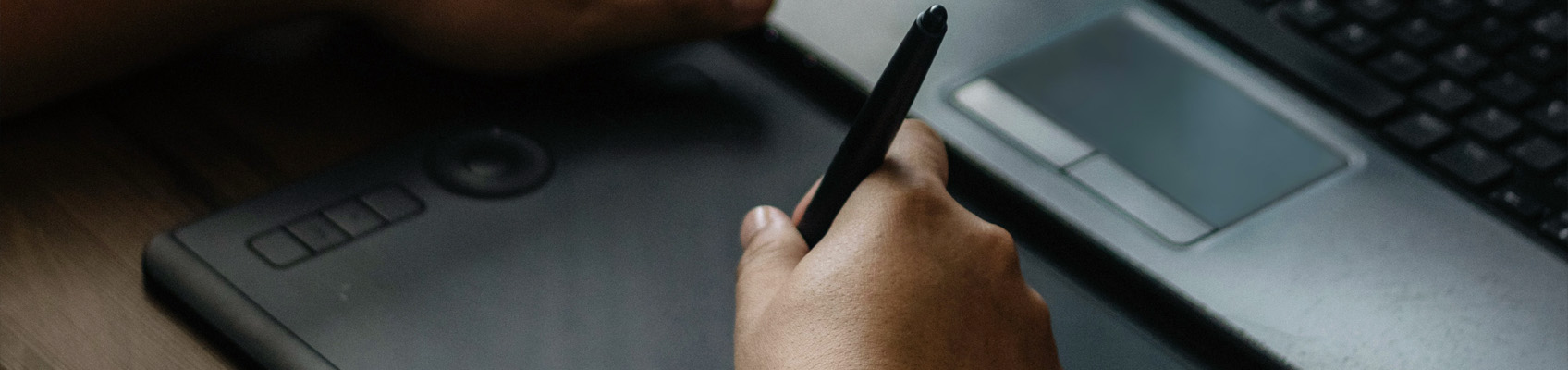
FAQs
What is a graphics tablet and how does it work?
A graphics tablet is a creative device that allows you to draw, design, or edit images directly on your computer using a stylus. It works by transferring the stylus movements onto the screen, offering precision and control that mimics traditional drawing or writing. All sorts of Creatives use these for their digital work including digital artists, graphic designers and photo editors.
Do I need a graphics tablet for drawing or design?
It’s not entirely necessary but it's highly recommended. If you are serious about digital drawing, painting, or design you’ll enjoy the accuracy and control compared to a mouse, making it easier to create detailed, professional-level artwork. This applies to photo editing too, speeding up tasks and improving precision for masking and retouching.
What should I consider when choosing a graphics tablet?
First up, you need to consider the size you need or want. Bigger isn’t necessarily always better with graphics tablets, but it really depends on your workspace and the type of work you’re doing. You also need to consider stylus pressure sensitivity. The higher the sensitivity, the better control you have, but this also will incur a larger cost. And of course, you must ensure the tablet is compatible with your computer and creative software.
Are graphics tablets easy to use for beginners?
Graphics tablets can be a bit tricky at first, but this can be overcome quickly with patience and practice. You’ll soon discover how much more control and precision you have compared to editing or drawing with a computer mouse.
Can you use a graphics tablet with any computer?
Most graphics tablets are compatible with both Windows and macOS systems. However, it’s important to check the system requirements before buying to ensure the tablet works with your computer. Some tablets may also need specific drivers or software to function properly.
How do we decide?
Our in-house photography experts, store staff and partners all work collaboratively to pour over our guides and tips articles. We also consider emerging trends and customer feedback to make sure our guides are always up-to-date and reflective of what people are truly looking for. By curating only the best products, our guides provide trustworthy recommendations, making it easier for customers to make informed choices with confidence.
If you would like more advice on any purchase our contact centre staff are here to help. Alternatively, you can reach us via email or social media. And don't forget. If you were to purchase anything based on our recommendations you'll be covered by our full returns policy
Buying Guides